
Create tests on top of graphical elements in your application using canvas testing. Unlike other methods, Boozang allows us to record clicks and do validations inside the canvas, just like we do on elements in the DOM tree.
(more…)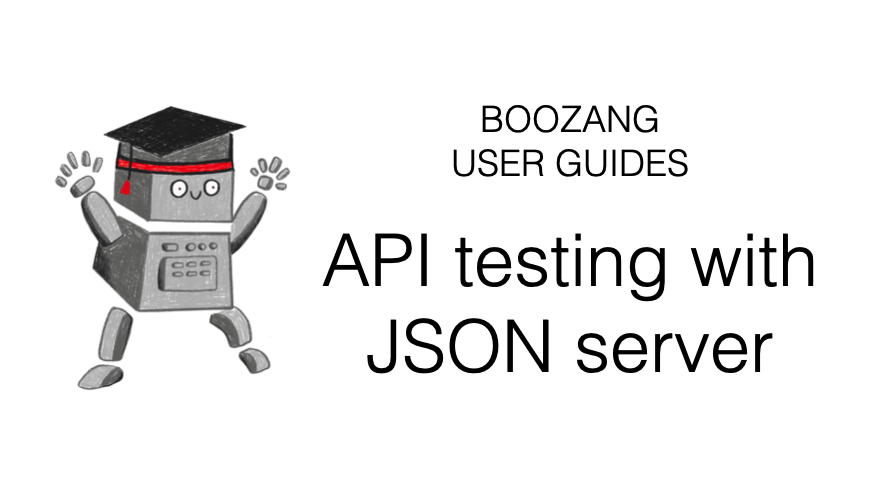
We are really excited to announce that Boozang now provides unlimited API testing for FREE so I’m reposting some relevant blog posts.
In this exercise, we use the NPM package JSON-server to emulate a REST API locally. We then use Boozang to create a data-driven API test consisting of create-operations and edit-operations, along with validations.
I based this post on the blog post from Sebastien Eschweiler: https://medium.com/codingthesmartway-com-blog/create-a-rest-api-with-json-server-36da8680136d.
It’s a great starting point as it gives a more in-depth look at JSON-server and Postman.
JSON server is a handy tool to emulate an API. Start by installing the npm package globally on your computer.
npm install -g json-serverNext, create a db.json with the following content.
{
"employees": [
{
"id","1",
"first_name": "Mats",
"last_name": "Ljunggren",
"email": "aa@bb.com"
}
]
}Start the server locally.
$ json-server --watch db.jsonYou can now easily verify that the API is running by accessing the URL in your browser: http://localhost:3000
You can skip this section if you have already created an account and are familiar with Boozang.
To get started, sign-up for a free account at: boozang.com.

You will receive a confirmation email, and you are ready to get started.
We recently opened up the free tier of Boozang to unlimited API testing.
Go ahead and create your first project by clicking the “New project” button. Let’s name the project: “API lab” and click “Submit.” You can ignore the other options for now.
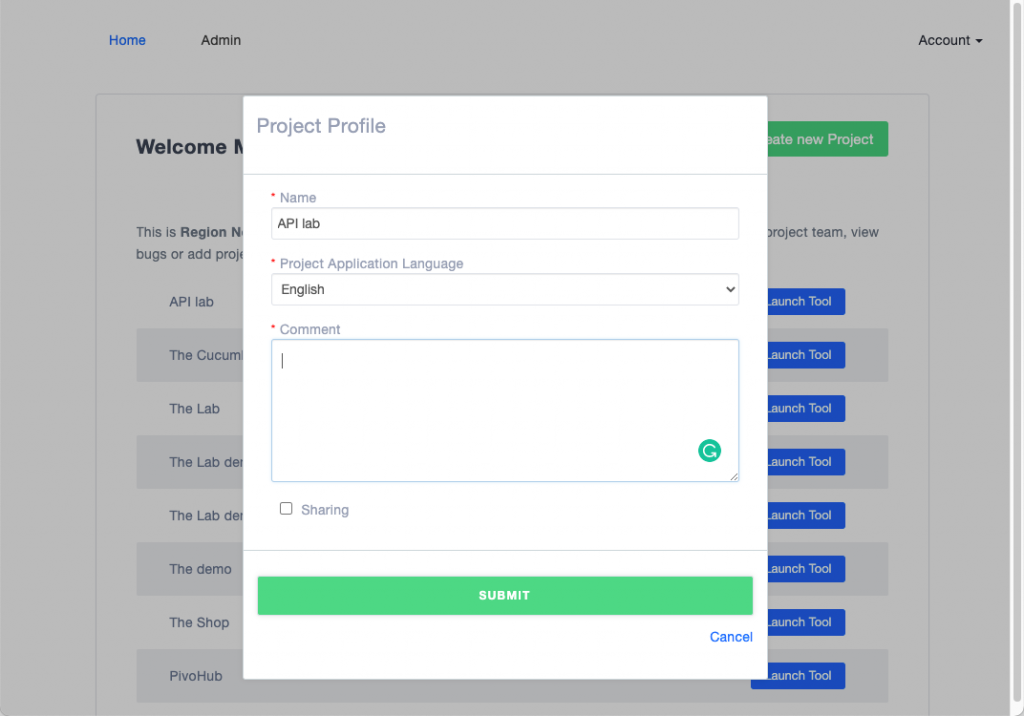
As you can see, the project will show in the project list.
To launch the Boozang tool, you’ll need a supported browser. Supported browsers are Google Chrome, Microsoft Edge, or Chromium. Go ahead and install the Boozang extension using the browser of your choice.
The extension can be found here.
Launch the tool by clicking launch next to the project name “API lab” in the management UI. The Boozang tool (or the IDE) will be launched in a new browser window. This window is running locally in your web browser and can be treated similarly to a desktop application.
Start by entering the URL to your local JSON-server when you get prompted for Environment config. You can always revisit this configuration in the Settings -> Environment using the sidebar navigation.
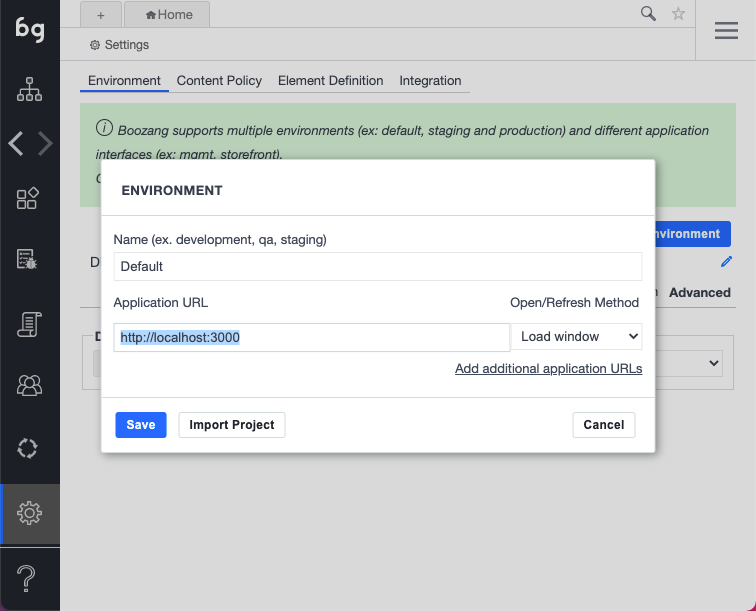
BTW: If you get prompted to “Enable AI authorization,” go ahead and skip this step.
Make sure to navigate to the top icon using the sidebar navigation. You are now at the test authoring view, where you can create modules and tests. In Boozang, a module-based tool, all tests need to be inside modules.
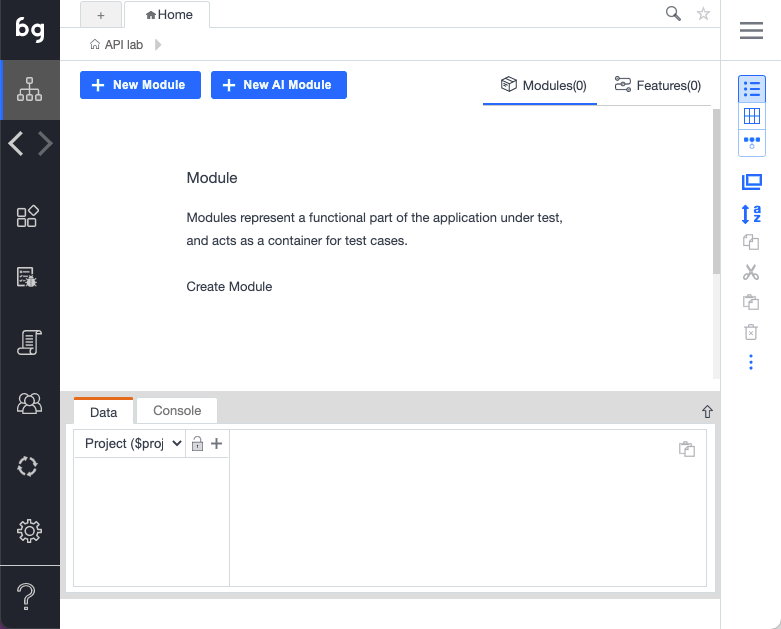
Even though all the work we will do from now on will be in this authoring view, try playing around using the sidebar to discover what can be done using the tool.
Boozang is comprised of modules and tests. Start by creating a module from the authoring view by clicking “New module.” Enter the module name “JSON server”.
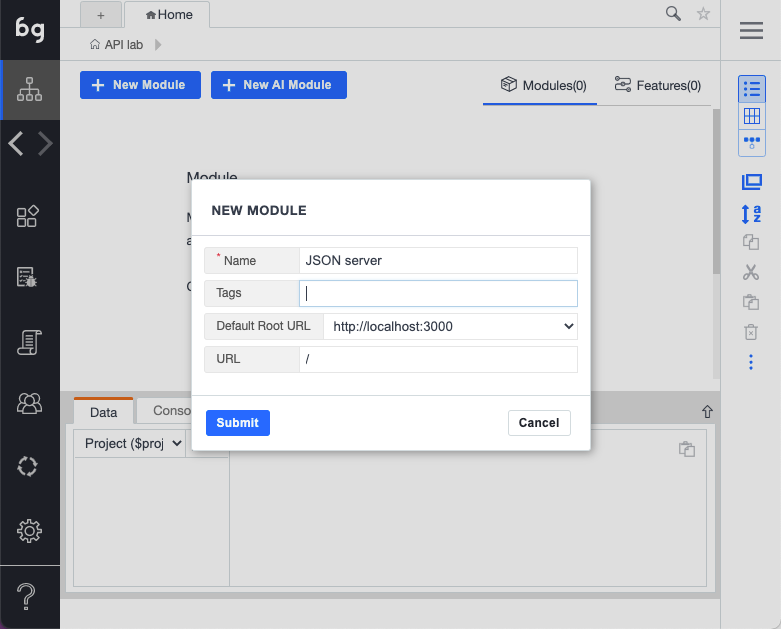
To create a test, make sure you click into the module “JSON server” and select the API tests from the module tabs. Click “New API test”.
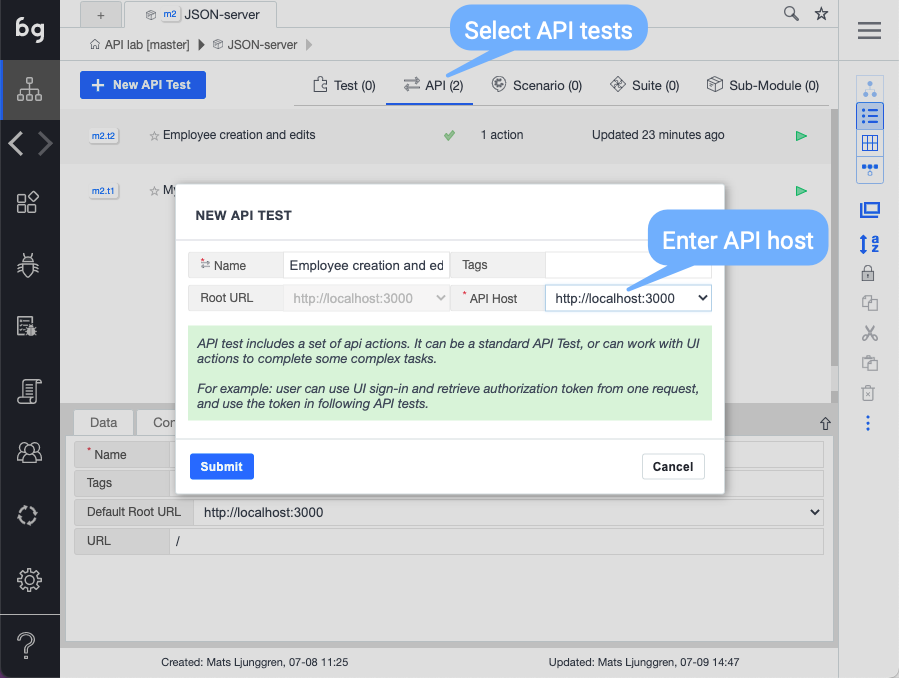
You can now select the JSON server you installed as your API host. GO ahead and click “Submit,” and you will see an empty API test created.
As soon as you create a new API test, you can access the API action details.
The steps we have taken previously were for setup only. We can now make all the rest of the API requests inside the same API test.
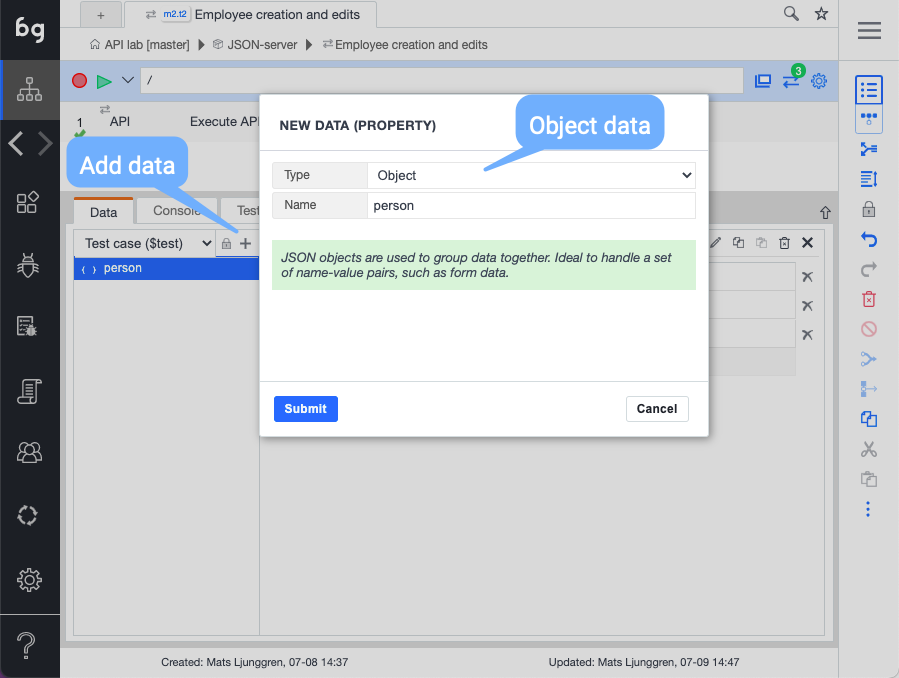
Start by defining the data we will use. Let’s start by going to the Data tab, adding object data on the $test level, and entering the following information.
{
"firstname":"Mats",
"lastname":"Ljunggren",
"email":"mats.ljunggren@boozang.com"
}See below screenshot
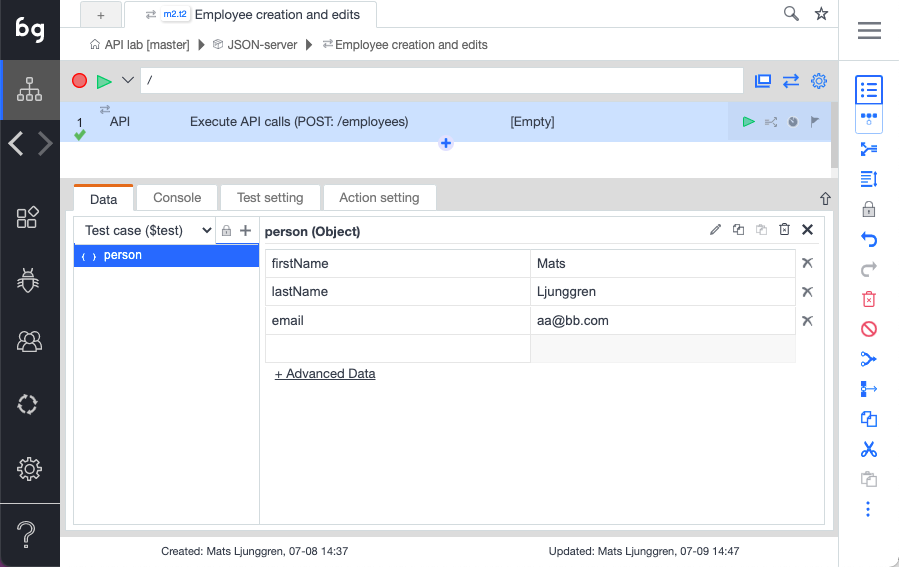
Now it’s time to do the initial API call – to create the employee data via the employee. This is done using the HTTP method POST.
Make sure you use the dynamic data in the body of the request according to the picture below.
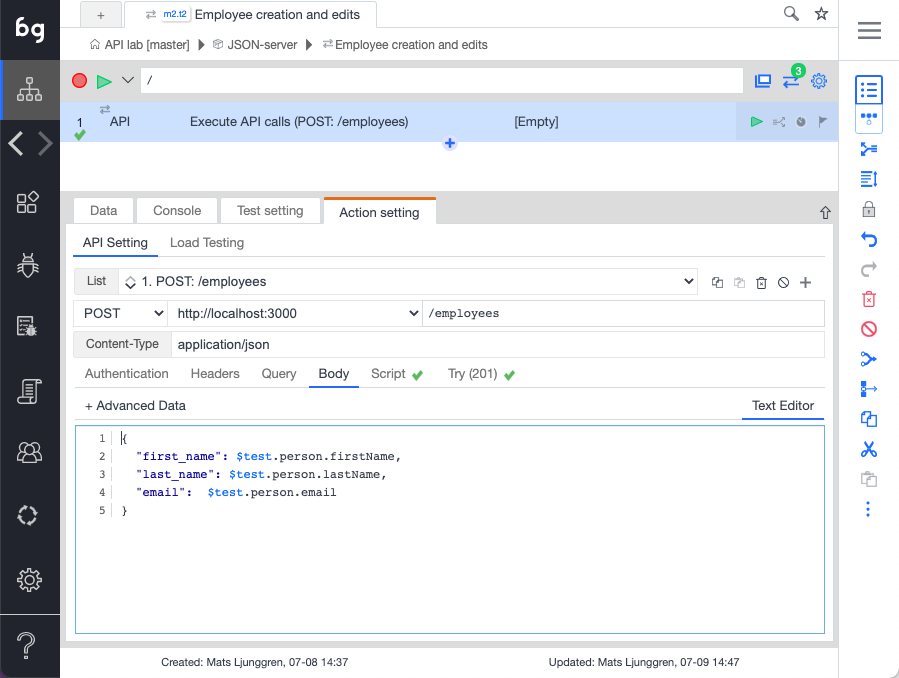
Do you get a green checkmark? Try it using the play button within the “Try” tab.
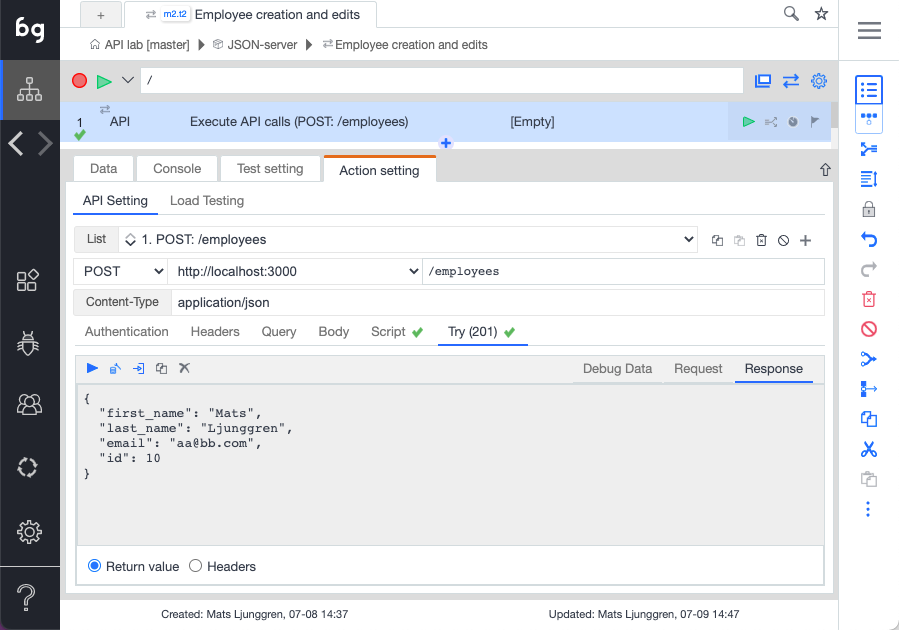
Great, let’s move on.
The green checkmark on the “Try” tab is great, but what does it tell us? It only tells us that the request went out successfully. You can also see a green checkmark on the “Script” tab. Let’s look a little closer at this.
(()=>{
if($result.status>=400){
return false;
}
return true;
})()Here, a return value of false means the API call failed, and a return value of true means success. By default, we are only looking for HTTP status codes < 400. Let’s tune this a little bit to make validation a little stricter.
(()=>{
console.log("BZ-LOG: ### Result: " + $result.responseJSON.id)
if ($result.status >201) {
return false;
}
console.log("BZ-LOG: ### Result: " + $result.responseJSON.id)
$test.response_id=$result.responseJSON.id;
return !isNaN($result.responseJSON.id);
})();That’s better.
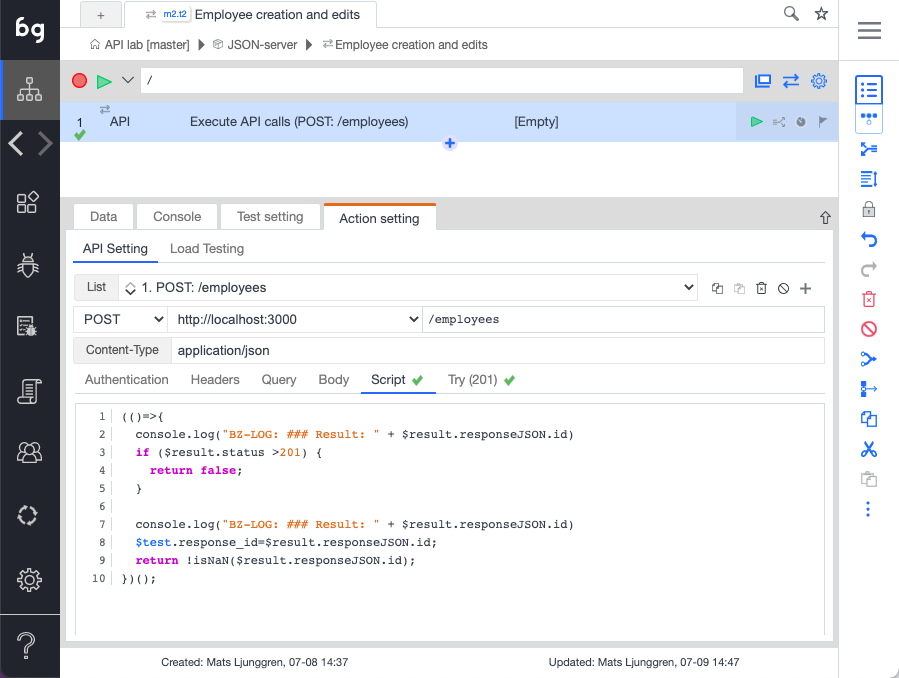
It’s often necessary to save some data from a previous API call to be used in a subsequent one. This example is not an exception. Here we would like to save the id. We can do that in a very straightforward manner in Boozang.
$test.response_id=$result.responseJSON.id;Second API call: Retrieve employee
We want to make sure the data has been saved in the API server correctly. We will use the GET function for this.
Now we could choose to add one more API action to the test. Instead, we will add an additional API call to the API test using the plus button (+) next to the API call drop-down to keep it simple.
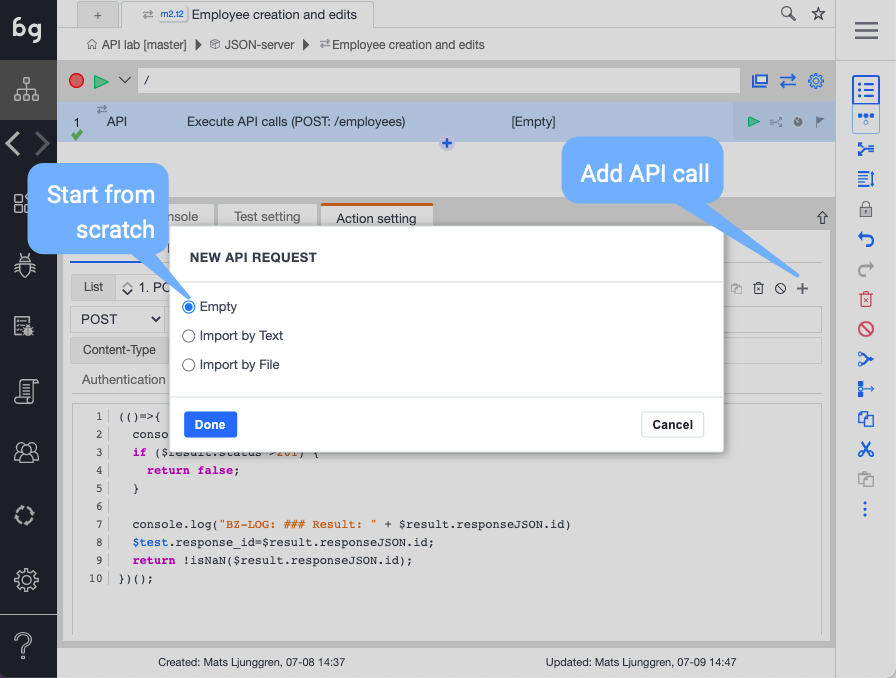
We get a new blank test to work with.

Make sure to fill out the host field and end-point
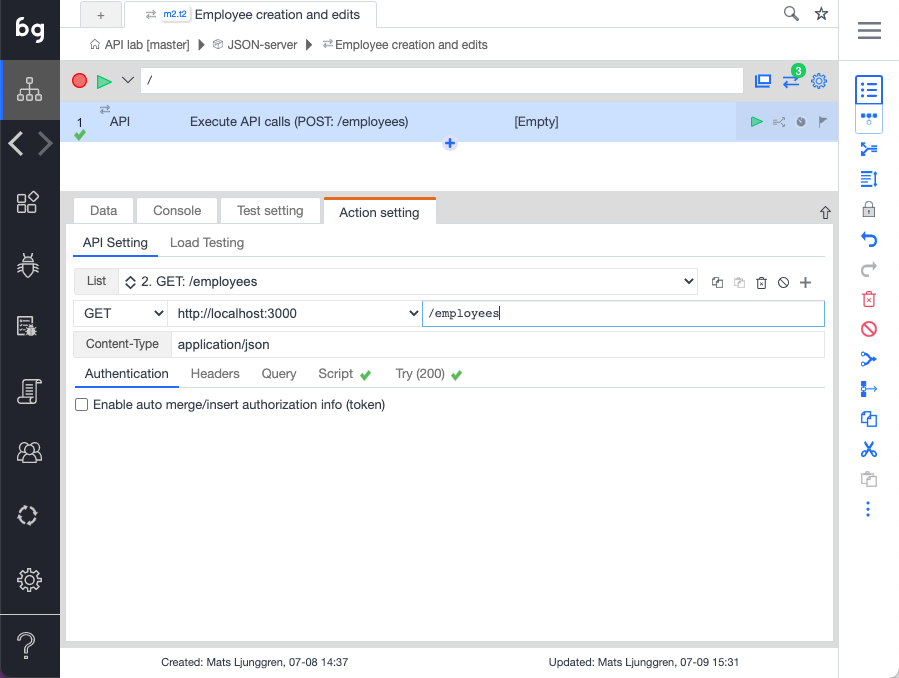
Here, we will insert the id as a query to make sure we fetch the right employee.
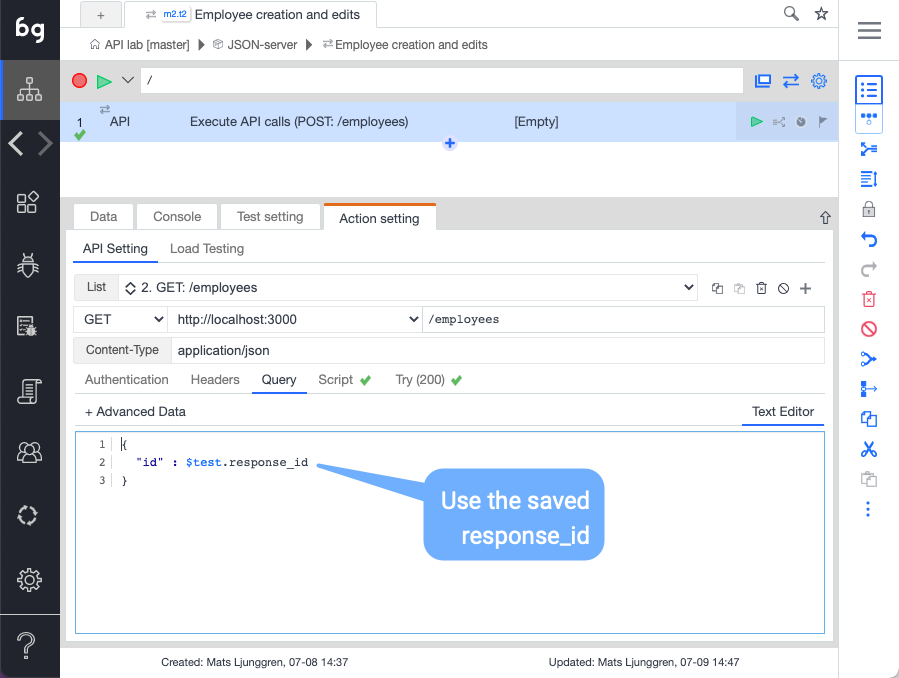
Go to the Try tab and make sure the information is correct.
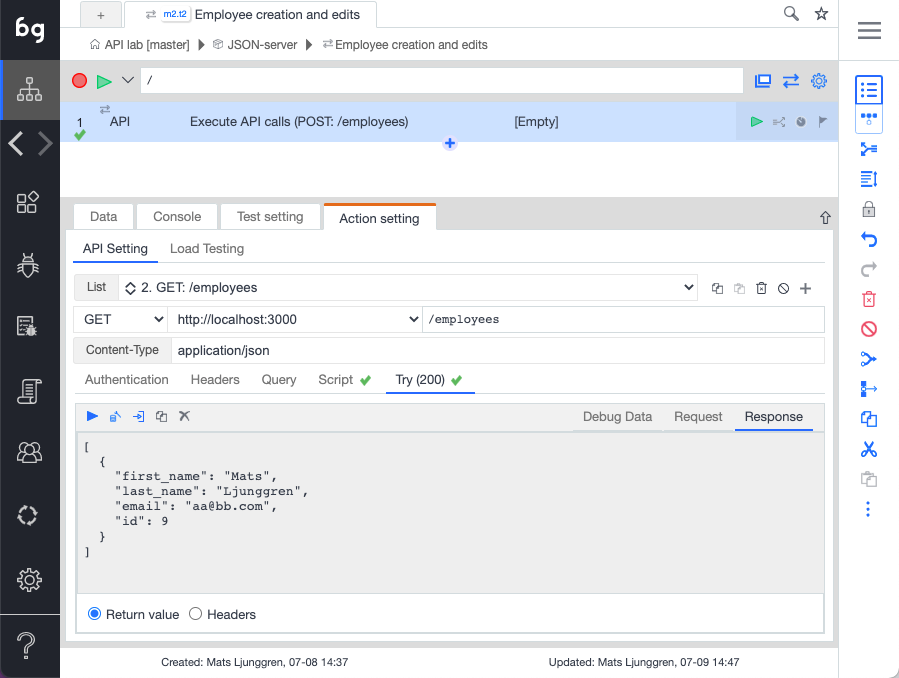
In this step, we want to validate that the API stored the employee information correctly. We do this by modifying the script in the following way.
(()=>{
console.log("BZ-LOG: ### Result: " + $result.responseJSON.id)
if ($result.status >201) {
return false;
}
let status = $result.responseJSON[0].first_name === $test.person.firstName &&
$result.responseJSON[0].last_name === $test.person.lastName &&
$result.responseJSON[0].email === $test.person.email;
return status;
})();In the tool, it should look like this
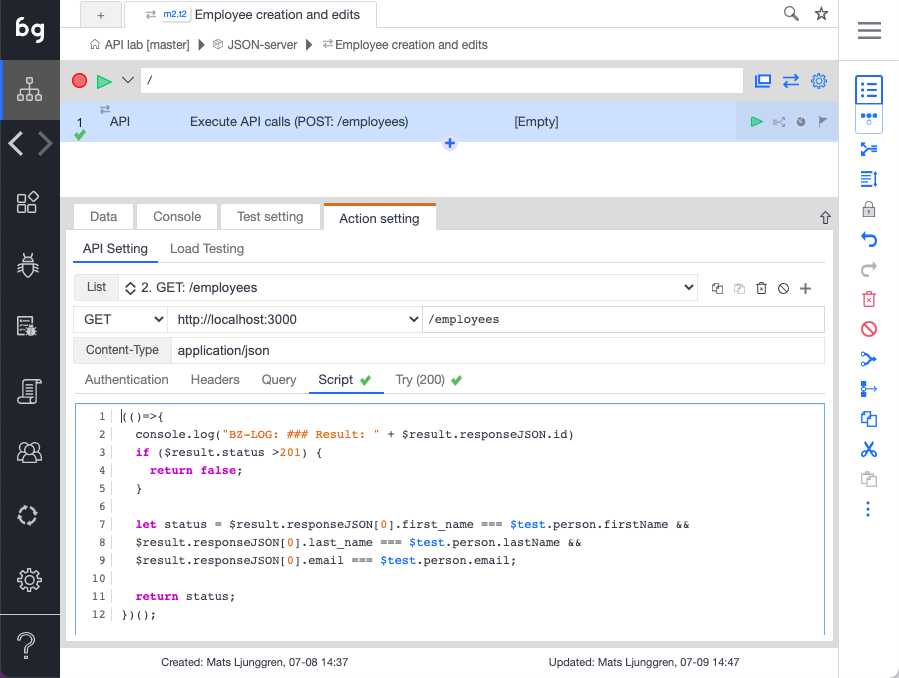
You can now play the test
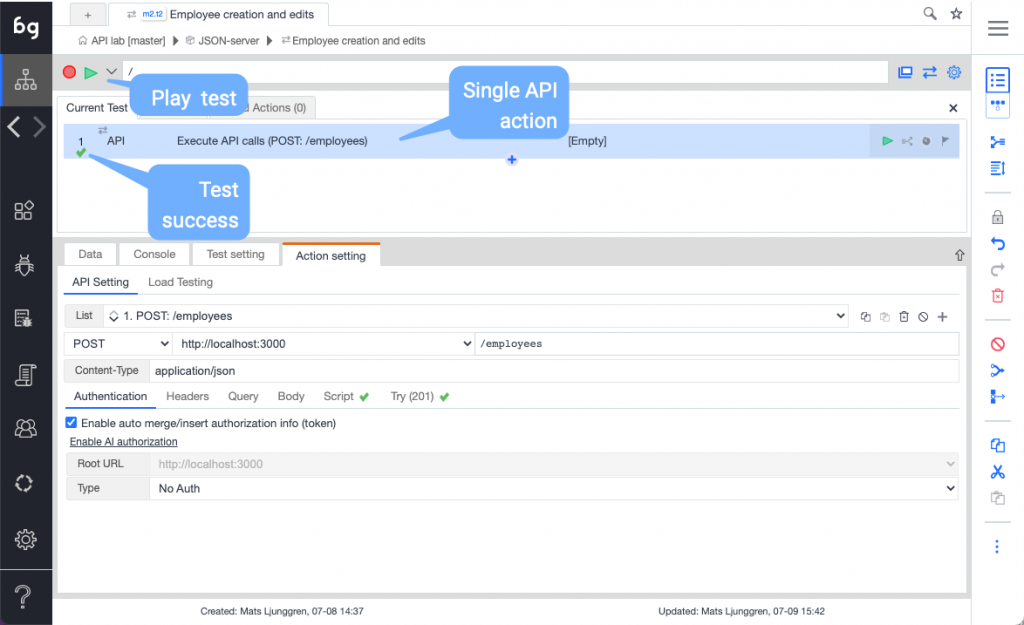
As you can see, there is limited information here. It only shows the green checkmark that the test executed successfully.
To get more information, switch to the report view

This was an example of how you can create a data-driven test in Boozang that carries over data for validation to a subsequent API call.
As you can see, Boozang requires some work to get started. Once you have your initial module, it’s fairly straightforward to keep adding API requests and tie them together using data.
As Boozang was designed for end-to-end UI tests, API tests, and a mix of the two, there is some added complexity to work through. The advantage is that having access to the application interface via the browser provides several benefits to the user. Read more about these benefits here: http://boozang.com/blog/advanced-api-testing.
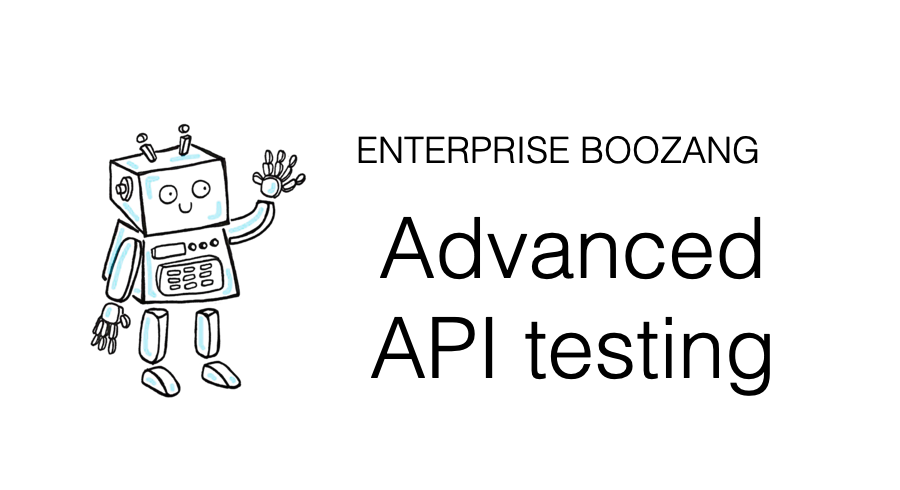
We are really excited to announce that Boozang now provides unlimited API testing for FREE so I’m reposting some relevant blog posts.
By introducing a new set of API testing features in Boozang, we provide a single browser-based solution for both API and UI tests, allowing for a unified testing process based on Cucumber / BDD, fully integrated to JIRA / XRay.
(more…)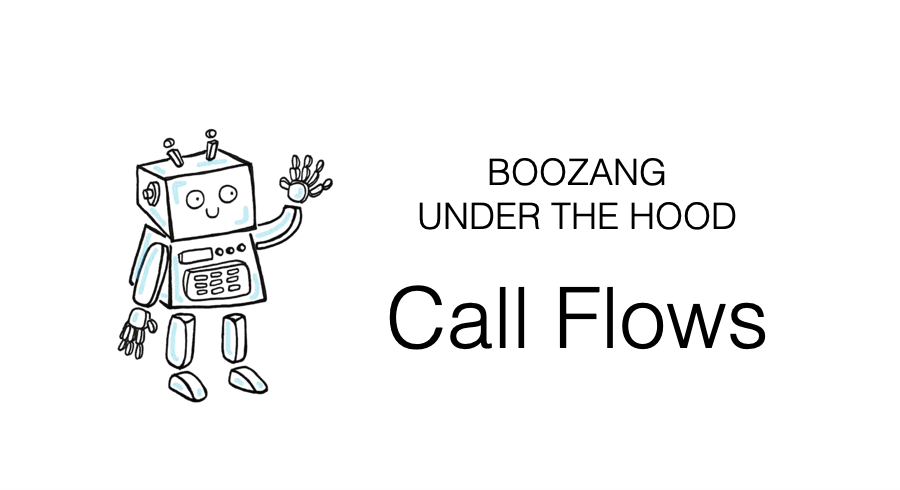
It can be helpful to look at the application’s call flows to understand the inner workings. For a casual user, this is, of course, not necessary. Nevertheless, I created this blog post for users who wants to know what goes on “under the hood” of Boozang.
(more…)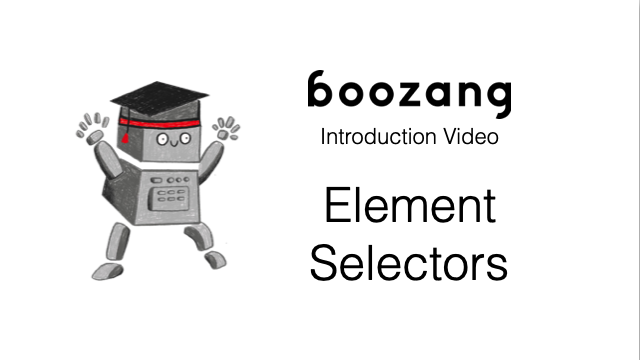
Having a good element selection policy is key to good test automation. Why is this so hard? We believe it doesn’t have to be.
(more…)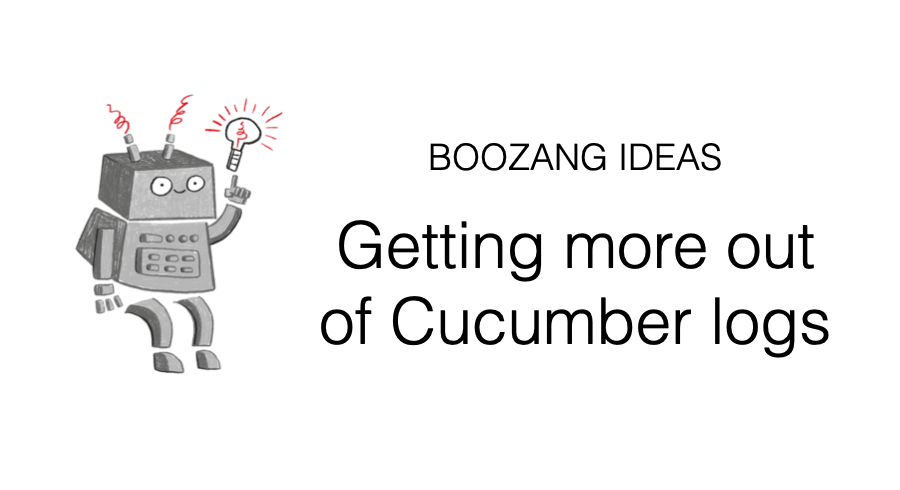
Using Cucumber to do Behaviour driven development (BDD) is great but sometimes a single bug can have impacts on several tests. This article tries to address this.
(more…)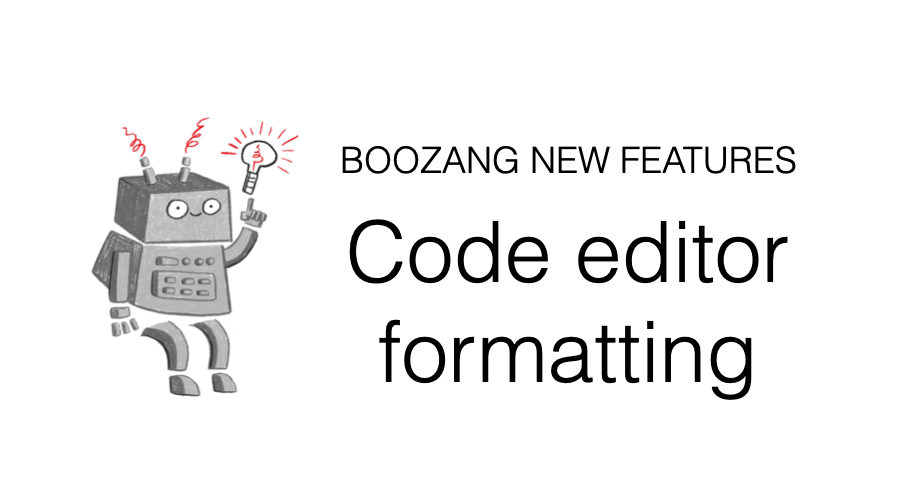
We are super excited to introduce an enhanced code editor. This means it will be easier to find mistakes in Javascript, and easier to troubleshoot problems.
(more…)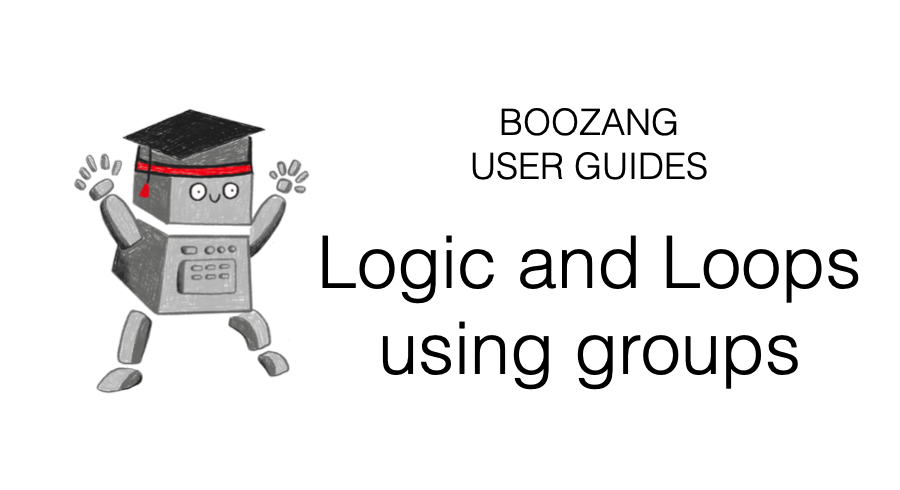
This post explains the changes we made on groups to simplify handling logic and loops. We introduce group types that guide the user when solving more advanced test automation challenges.
(more…)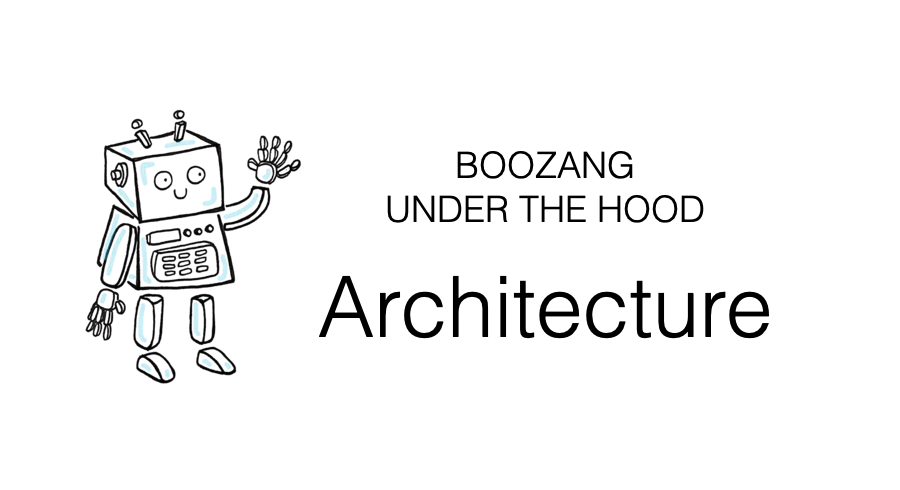
In this series of blog posts, we will take a closer look at the Boozang technology. We will start with the architecture that explains how Boozang is built and how it interacts with the web browser.
(more…)Codeless testing that works. No credit card or commitment required.